What is the Credit Card Flash Drive?
Credit Card Flash Drive is also named card-shaped USB drive,it is a portable storage device with the same appearance as a bank card or credit card. It typically measures 85mm × 54mm × 1.9mm and weighs around 18 grams. Its casing is made of ABS plastic or metal (metal usb card flash drive), with built-in storage chips and a USB interface, allowing it to be easily slipped into a wallet or pocket like a card.
What are the Features of a Credit Card Flash Drive?

- Ultra-thin design: With a thickness of only 1.2mm, it is thinner than traditional USB drives. Its size is close to that of a credit card (approximately 85 × 54mm), making it easy to fit into wallets, card holders, or business card cases without taking up space. It avoids the issue of traditional USB drives where “the protruding interface is prone to getting caught,” making it ideal for carrying around.
- Customizable design: The surface supports full-color printing of company logos, high-definition patterns, or photos, with an advertising area of over 99%.
- Multi-scenario compatibility: Made of mainstream materials such as ABS plastic and metal alloys, it is compatible with major systems like Windows, Mac, Android, and iOS. Some models support USB 3.0 high-speed transmission, and certain styles can be used with mobile phones.
How to use the Credit Card Flash Drive?(Windows System as an Example)
Step 1: Insertion and Recognition
The interface design of a card-shaped USB drive differs from that of a regular USB drive. Before insertion, follow these steps: The USB interface of a card-shaped USB drive is usually hidden in one corner or on the side of the card. Check if there is a rotatable, slidable, or foldable part on the card.Insert the USB drive into the computer’s USB port using the method described above.
(Common designs include: rotary, slide-out, or foldable)
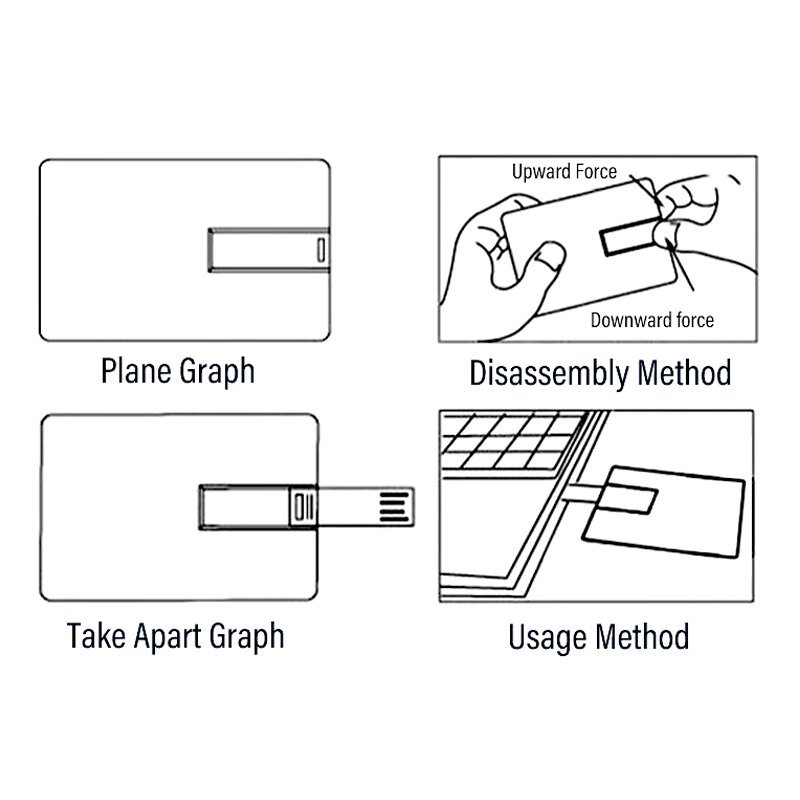
Gently flip out the USB plug
Depending on the design, carefully rotate or pull out the USB plug to a fixed angle (most commonly 90 degrees) to expose the metal plug.
Avoid using force: If the interface is oriented incorrectly, forcing insertion may damage the device.
Insert into the computer
Insert the metal USB plug into the USB port of the computer (for desktops, ports are usually on the front/back of the case; for laptops, they are generally on the side). Align correctly during insertion and do not force it, to prevent damage to the plug or the computer port.
After the computer automatically recognizes it, a USB drive icon will pop up on the desktop (in Windows, it appears as a drive letter in “This PC”; in Mac, it is displayed on the left side of the desktop).
Step 2: File Transfer Operations
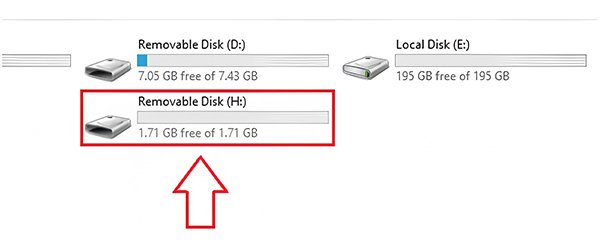
Copy files to the USB drive
- Open the computer’s File Explorer, find the files to be stored (such as documents, photos), right-click and select “Copy.”
- Navigate to the USB drive’s letter, right-click on an empty space and select “Paste,” then wait for the progress bar to complete.
Copy files from the USB drive to the computer
- Open the USB drive folder, select the files to be exported, right-click and select “Copy,” then paste them into the designated location on the computer.
- Click the USB drive icon on the right side of the taskbar and select “Safely Remove Hardware and Eject Media” (for Windows) or right-click the USB drive icon and select “Eject” (for Mac).
- Wait for the system prompt “It is safe to remove” before gently pulling out the USB drive.
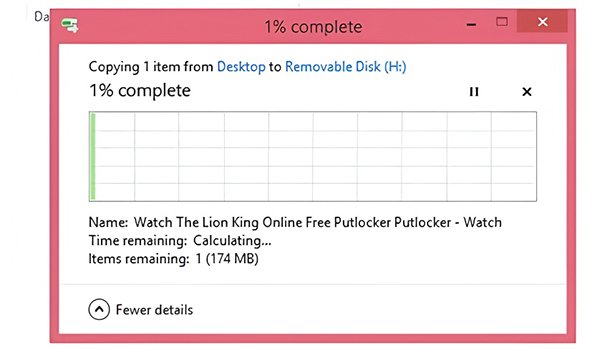
How to Use a Credit Card Flash Drive on a Mobile Phone?
Prerequisites:The phone supports OTG function: For Android phones, enable “USB OTG” in settings (some models have it enabled by default); for iPhones, a Lightning to USB adapter is required.Interface compatibility: If the USB drive has a USB-A interface, a Type-C or Micro-USB adapter is needed; if it is a dual-interface USB drive (e.g., Type-C + USB-A), it can be directly inserted into the phone.

Connect the devices:
Insert the OTG adapter into the phone’s charging port, and connect the card-shaped USB drive to the other end.
The phone’s notification bar will display “USB storage device connected.”
Access files:
Open the phone’s “File Manager” app and click “USB Device” or “OTG” directory to view files in the USB drive.
It supports directly playing videos and audio files in the USB drive or copying them to the phone’s local storage.
Special Notes for iOS Systems:
- Additional tools required: iPhones need to connect to the card-shaped USB drive via a Lightning to USB adapter and install a third-party file management app (such as Documents).
- Format restrictions: The USB drive must be formatted as FAT32 or exFAT; the iOS system does not support NTFS format.
With the above steps and tips, even novice users can quickly master how to use a card-shaped USB drive and choose the most suitable model according to their needs. Whether for custom business gifts or personal data storage, card-shaped USB drives balance practicality and aesthetics, making them efficient and convenient digital tools.



